Clustered Installation
Clustering is an optional MAPS feature that allows you to run multiple MAPS servers simultaneously, using a single data source for all servers. This provides several benefits:
- Ability to support larger numbers of users.
- Increased performance, particularly in high-usage environments.
- Redundancy in case of server failure.
- Ability to take individual servers offline for maintenance without impacting users.
At this time, clustering is only supported for Argos. If your institution also uses FormFusion or IntelleCheck, you will need a separate standalone MAPS server for these products.
If you are interested in a clustered installation but do not have this option included in your MAPS license, you can contact your Evisions account representative for more information.
A clustered installation requires several servers, including a database server and three or more MAPS servers. Virtual servers are fine for this purpose. Each MAPS server node will connect to the database server, ensuring that all users have access to the same data in real time.
You will also need a load balancer or load balancing software to distribute traffic among the MAPS server nodes.
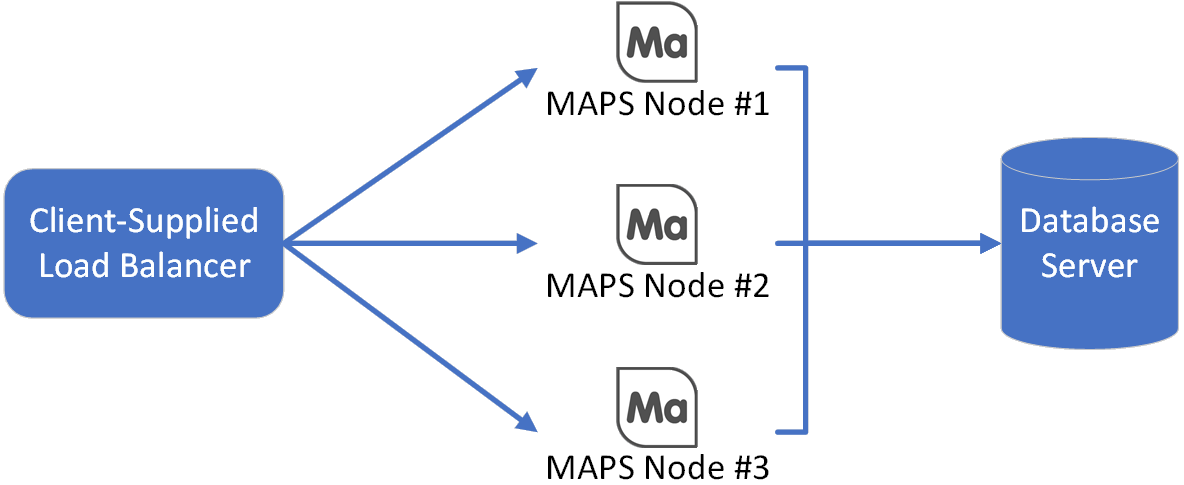
Installation Overview
The steps involved in the installation are as follows:
- Provision/acquire servers and load balancer.
- Install PostgreSQL on the database server.
- Install MAPS on one server node.
- Migrate data from previous MAPS/Argos environment (optional).
- Create additional MAPS server nodes.
- Configure load balancer to distribute traffic to MAPS server nodes.
- Configure MAPS as desired.
Hardware and Software Requirements
Refer to the MAPS Suite Hardware and Software Requirements for the minimum requirements for clustered installations, including specifications for the MAPS server nodes and the PostgreSQL database server.
Migration Requirements
If you plan to migrate data from an existing standalone MAPS installation into a clustered environment, you will also need the following:
- Previous standalone MAPS installation at version 6.1 or higher. If you are running an older version, see the MAPS 6.1 Release Guide for upgrade instructions.
- The MAPS service must be stopped on the old server prior to migration. Alternatively, you can make a copy of the MAPS Service directory and use the copy to perform the migration. The old server will not be affected by the migration, but the database must not be modified by running applications during the migration process.
If you plan to migrate data from an existing 32-bit standalone MAPS installation into a 64-bit clustered MAPS environment, you need to:
- Upgrade your existing stand alone MAPS to a minimum version of 6.5 or higher. Note: We always recommend upgrading to the latest versions.
- Update the 32-bit standalone MAPS to a 64-bit standalone MAPS environment (see Updating to 64-but MAPS for help).
- Use the 64-bit stand alone MAPS environment to move forward with a 64-bit clustered installation.